
Drag Photos from Photo Panel onto a space in template
The page that is being worked on is chosen in the pages panel. To add photos to a page drag them from the photos panel into the gray space on the page.
Each gray area is intended for a photo and if a one is not placed there it will show up as white when the photobook is printed.
Photos can be removed by dragging them back out again or replaced by dragging a new one over top.
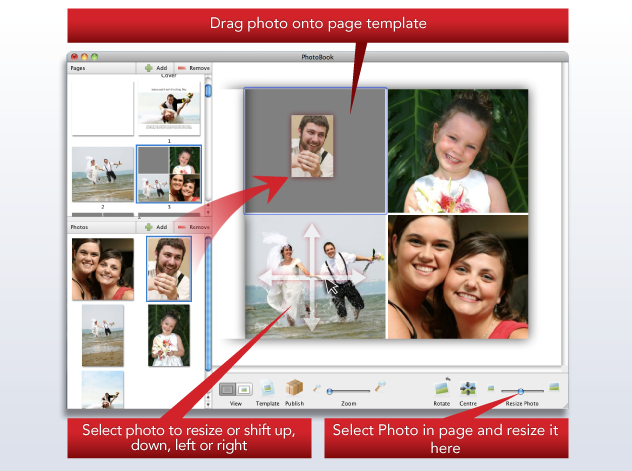
Enlarging and Positioning Images
Once placed the photos can be enlarged and moved around within the space with your cursor. To enable this function click on the photo and wait until the blue surrounding “selection” box appears.